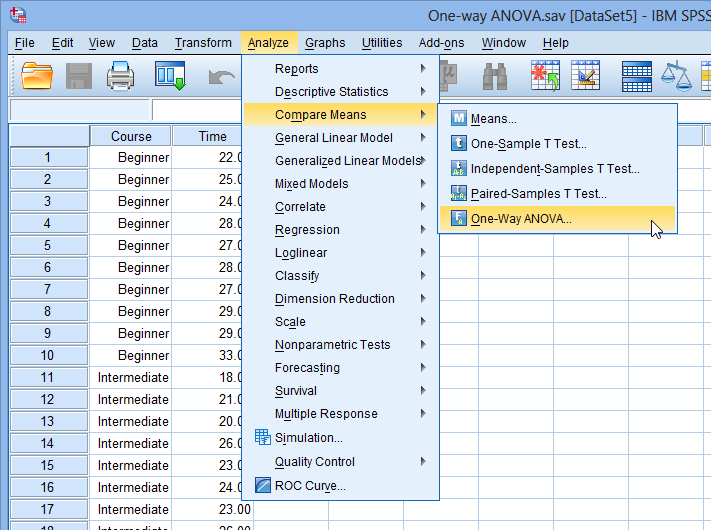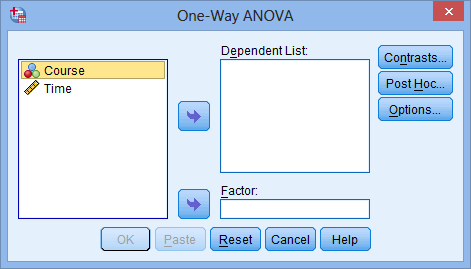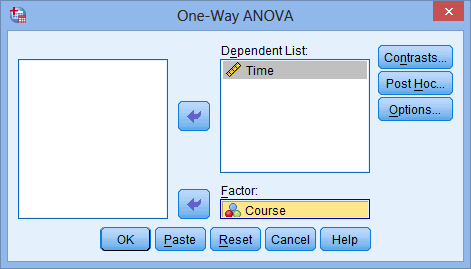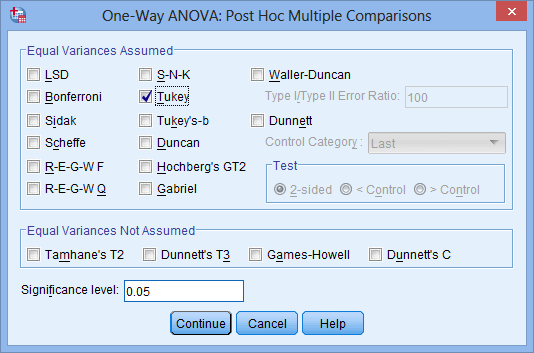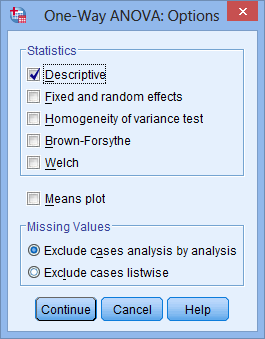Test Procedure in SPSS Statistics
The eight steps below show you how to analyse your data using a one-way ANOVA in SPSS Statistics when the six assumptions in the previous section, Assumptions, have not been violated. At the end of these eight steps, we show you how to interpret the results from this test. If you are looking for help to make sure your data meets assumptions #4, #5 and #6, which are required when using a one-way ANOVA, and can be tested using SPSS Statistics, you can learn more here.
-
Click Analyze > Compare Means > One-Way ANOVA... on the top menu, as shown below.
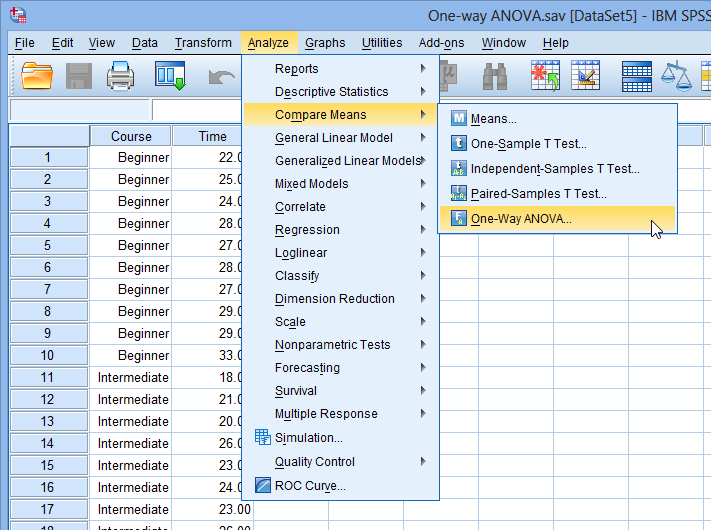
Published with written permission from SPSS Statistics, IBM Corporation.
-
You will be presented with the One-Way ANOVA dialogue box:
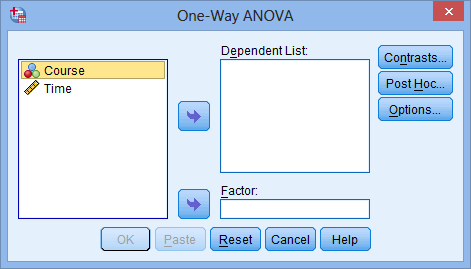
Published with written permission from SPSS Statistics, IBM Corporation.
-
Transfer the dependent variable, Time, into the Dependent List: box and the independent variable, Course, into the Factor:box using the appropriate  buttons (or drag-and-drop the variables into the boxes), as shown below: buttons (or drag-and-drop the variables into the boxes), as shown below:
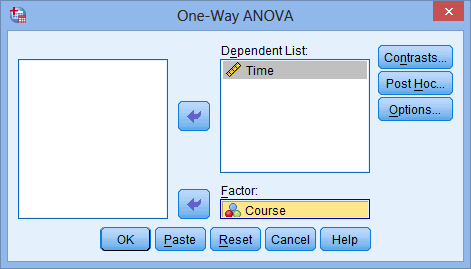
Published with written permission from SPSS Statistics, IBM Corporation.
-
Click the  button. Tick the Tukey checkbox as shown below: button. Tick the Tukey checkbox as shown below:
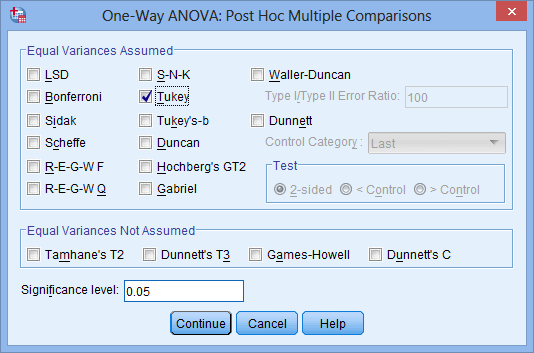
Published with written permission from SPSS Statistics, IBM Corporation.
-
Click the  button. button.
-
Click the  button. Tick the Descriptive checkbox in the –Statistics– area, as shown below: button. Tick the Descriptive checkbox in the –Statistics– area, as shown below:
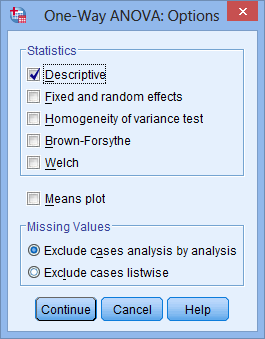
Published with written permission from SPSS Statistics, IBM Corporation.
NOTE: When testing for some of the assumptions of the one-way ANOVA, you will need to tick more of these checkboxes. We take you through this, including how to interpret the output, in our enhanced one-way ANOVA guide.
-
Click the  button. button.
-
Click the  button. button.
|